You've likely already added Google Analytics tracking to your Shopify App Store listing. There's another step that unlocks even more powerful tracking: you can see the shops that the analytics relate to!
Great for working out campaign ROI, the intent of your installers, and customer segmentation, to drive even more installs and revenue to your app.
Here's a step-by-step guide to how to set up shop_id tracking in Google Analytics
In the Google Analytics property tracking your app, push the cog icon in the bottom left to go to Admin.
Push 'Custom definitions'.
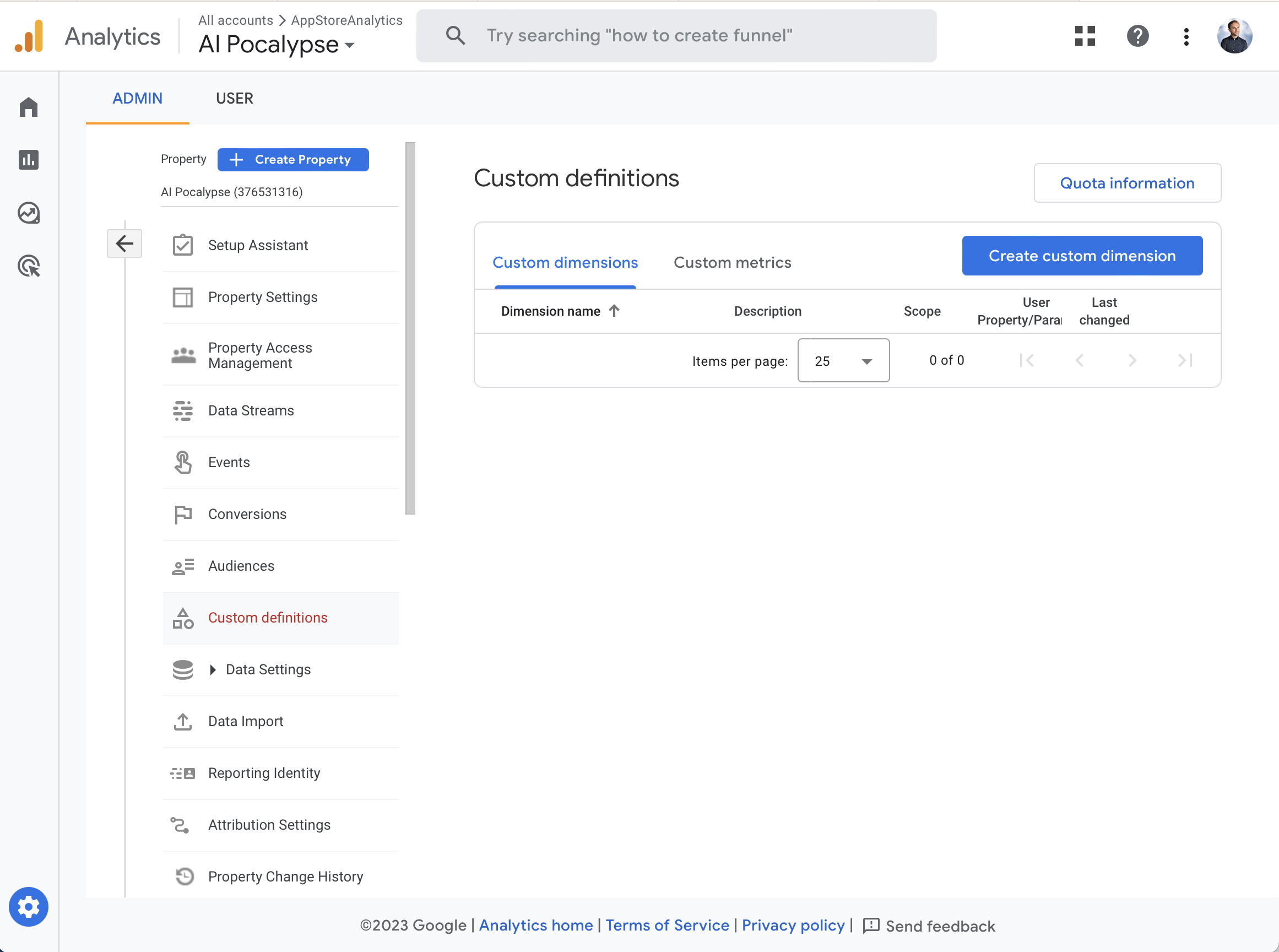
Push 'Create custom dimension'.
Enter the Dimension name as shop_id, select a Scope of Event, and enter shop_id as the Event parameter.
Push 'Save'.
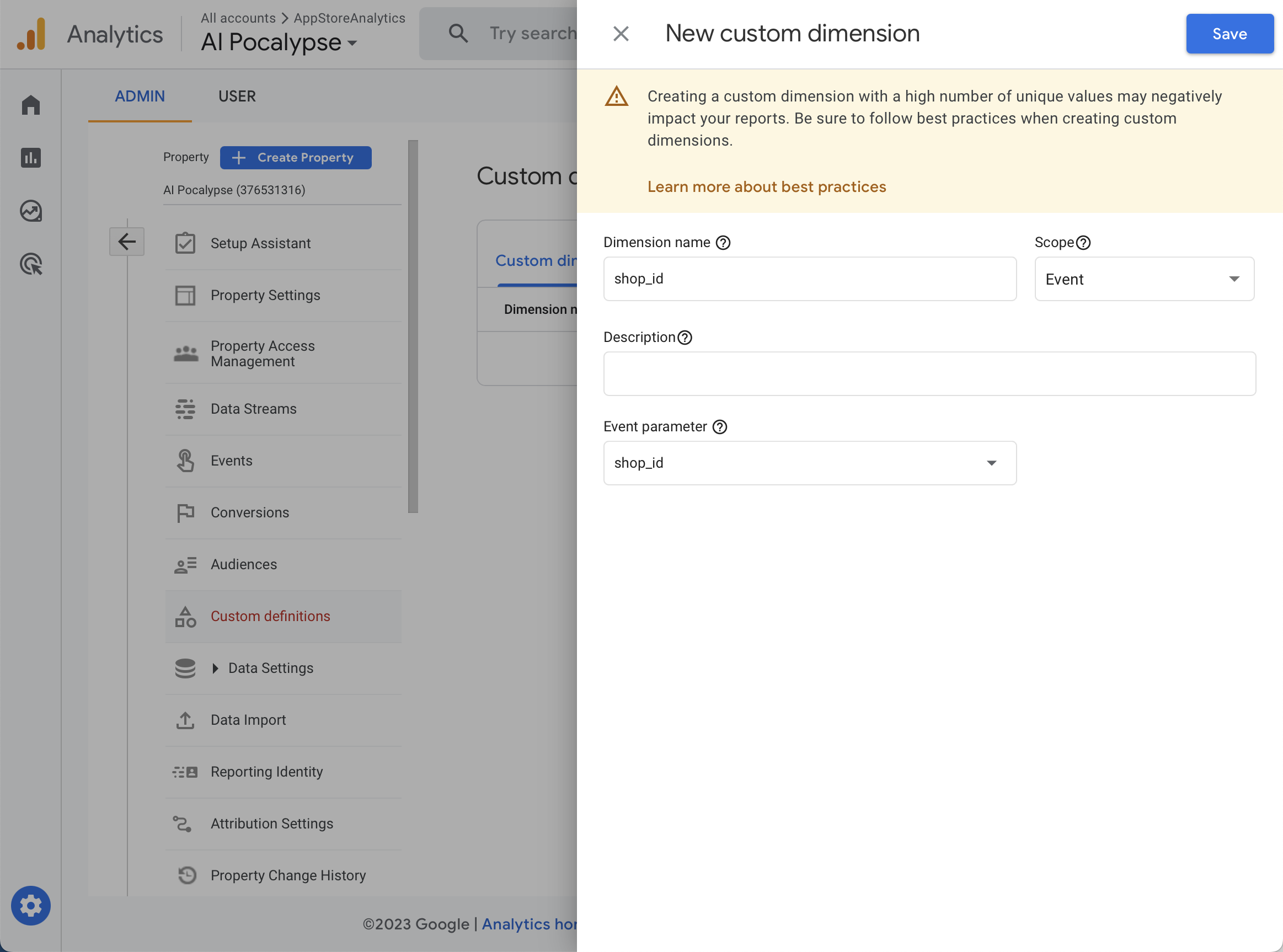
Done! The shop_id is now being captured by Google Analytics as a custom dimension you can use in your reports.
Repeat the steps for every Google Analytics property tracking your apps.
Note that the shop_id will only be tracked from this point forward, there will be no historical data loaded. So set it up today even if you're not ready to use the data.
.png)



