When we're looking at how we perform on the Shopify app store, segmenting the traffic to our listings gives us a lot more actionable data. Shopify tack a variety of parameters to our app store URL to identify things like what the user searched for and where we appeared in results.
The parameters use the concept of 'surfaces' where your app can appear. Some of the surfaces are documented in the Shopify docs.
Using these, we can do some slicing and dicing in Google Analytics but it's not easy to group and compare query parameters here (UTM params could've been nice). In Google Sheets we can learn so much more and it's easy to get started.
Setting up the Google Analytics spreadsheet add-on
The Google Analytics spreadsheet add-on pulls data from GA into Google Sheets. Install it here.
In one sheet we'll have our report configuration, the next sheet the report data and the final sheet will be where we analyze it.
CREATE A NEW REPORT
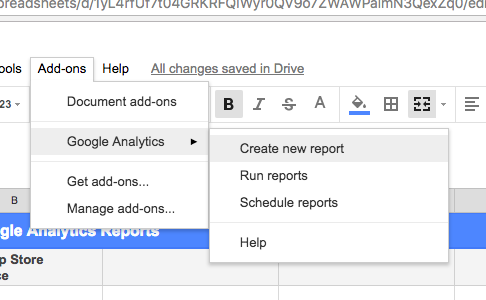
SELECT YOUR ACCOUNT AND PROPERTY, ENTER 'PAGEVIEWS' AS THE METRIC AND 'PAGE' AS THE DIMENSION. PUSH 'CREATE REPORT'
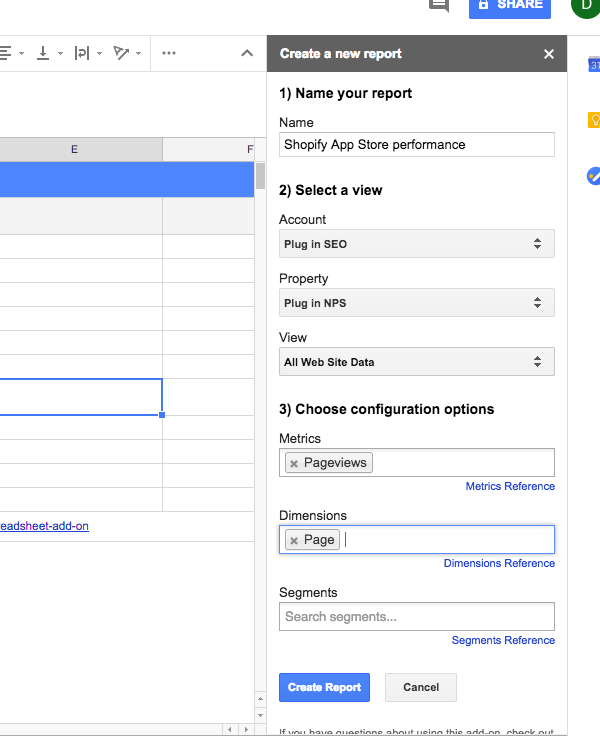
IN THE REPORT CONFIGURATION WE WANT TO FILTER JUST OUR SHOPIFY APP STORE VIEWS AND THOSE WITH THE PARAMETERS (NOT ALL VIEWS HAVE THESE!). ENTER THIS AS YOUR FILTER, REPLACING PLUG-IN-NPS WITH WHATEVER YOUR APP PATH IS ON THE APP STORE:
GA:PAGEPATH=~^\/PLUG-IN-NPS\?SURFACE_DETAIL.*
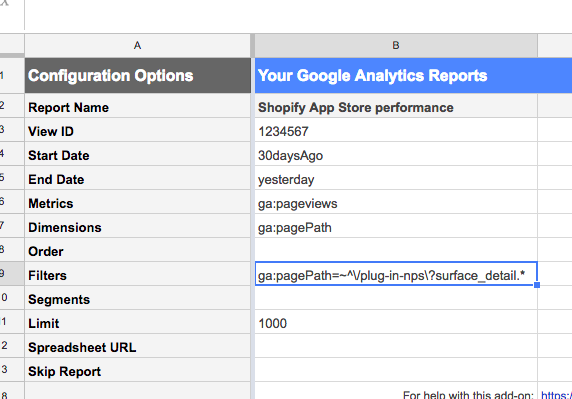
RUN THE REPORT
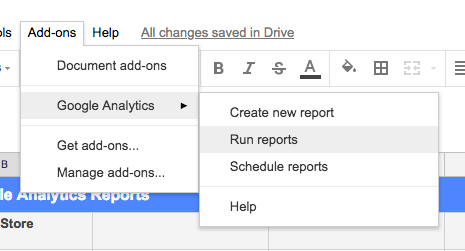
THE RESULTS APPEAR IN THE 'REPORT RESULTS' TAB

Not particularly useful yet. We need to split up the query params so we can do the really interesting stuff of filtering and grouping.
CREATE A NEW SHEET WITH THESE HEADINGS
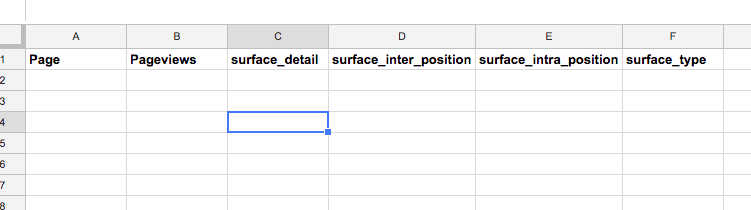
In the Page column A2, reference the first page cell on the Report results sheet like ='Report results'!A16
Fill this formula down through the whole column. On Mac that's ctrl+shift+down arrow, cmd+return
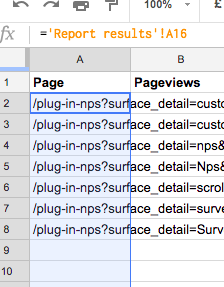
REPEAT SIMILAR FOR PAGEVIEWS
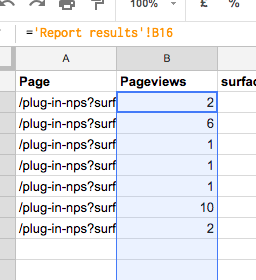
Now our monster formula for splitting up the query params
Paste this into C2:
=MID($A2,FIND(C$1&"=",$A2,1)+LEN(C$1)+1,IFERROR(FIND("&",$A2,FIND(C$1&"=",$A2,1)+LEN(C$1)+1)-FIND(C$1&"=",$A2,1)-(LEN(C$1)+1),LEN($A2)-FIND(C$1&"=",$A2,1)-LEN(C$1)))
GIVING YOU SOMETHING LIKE THIS
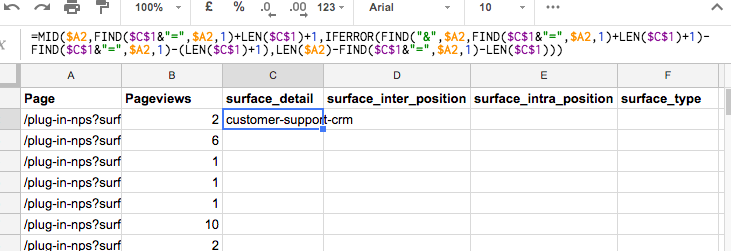
Fill this formula all the way down the column.
Copy the formula into D2, E2 and F2. Fill those columns down too.
YOU SHOULD BE LEFT WITH A NICE ANALYSIS-READY SHEET LIKE THIS
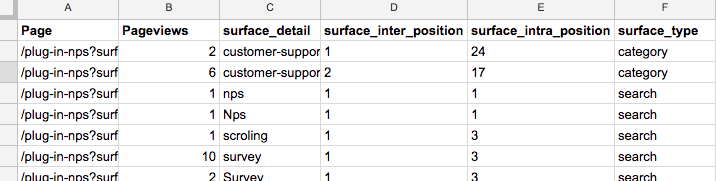
Now we can group, sort and filter to find out how we're performing in all of the different parts of the app store.
This is the most basic example of what's possible. Adding an additional dimension to the report like week lets us track performance over time. And of course all of the behavioural metrics are available here.
While the spreadsheet is a great start, it does take some time to get answers out of it. I've been working on a new tool, App Store Analytics, that's the Google Search Console for Shopify apps.
.png)


