If you're an app developer with a listing in the Shopify app store, you're going to want to understand how well your app listing is performing. How are people arriving on your listing page? What's your bounce rate? What's your install rate? By adding Google Analytics to your app listing you can see all of this. You'll have the data to understand and optimize your app listing for more traffic and installs.
UPDATED FOR GA4 TRACKING!
Shopify added GA4 support in 2023. If you're setting up a new app listing, use this.
If you had pre-GA4 tracking on your app listing, the good news is that App Store Analytics will present this in a single view with GA4 data going forward. As long as your goal was set up, you can see years of data in App Store Analytics.
Add Google Analytics to your app listing (GA4)
If you already have a Google Analytics account and property set up to track your app listing, you can skip the following steps.
While you cannot natively in Google Analytics track a single user from your app listing to your app for attribution, our recommendation is to use the same property to track both your app listing and app.
We recommend a different property for every app + app listing combo.
Whatever you choose, App Store Analytics supports all of these models.
Select the Google Analytics Account you'd like to create the property under.
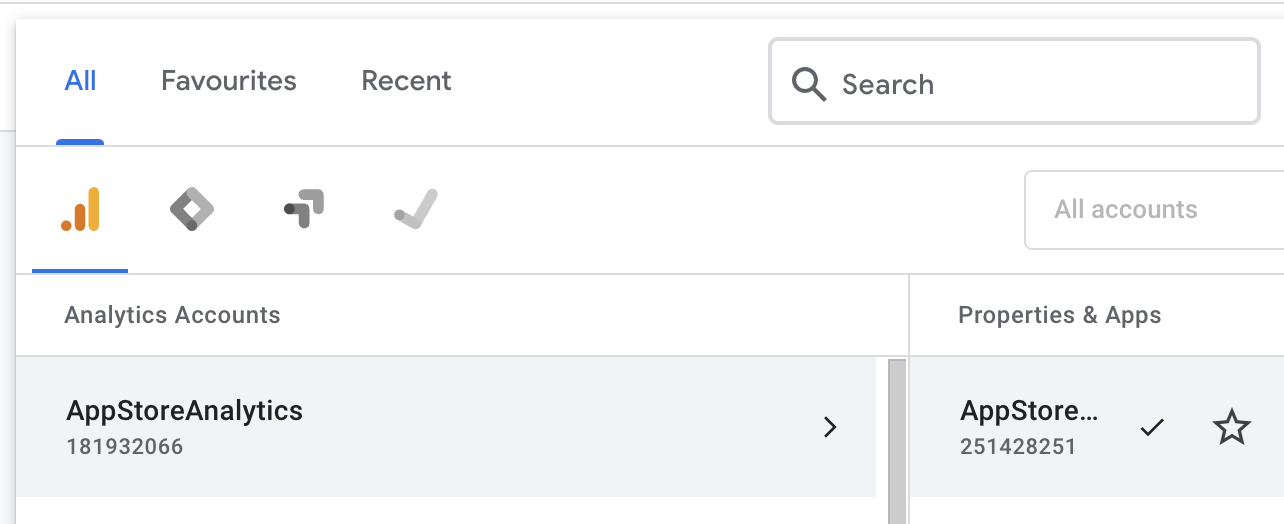
Push the icon to get to Admin.
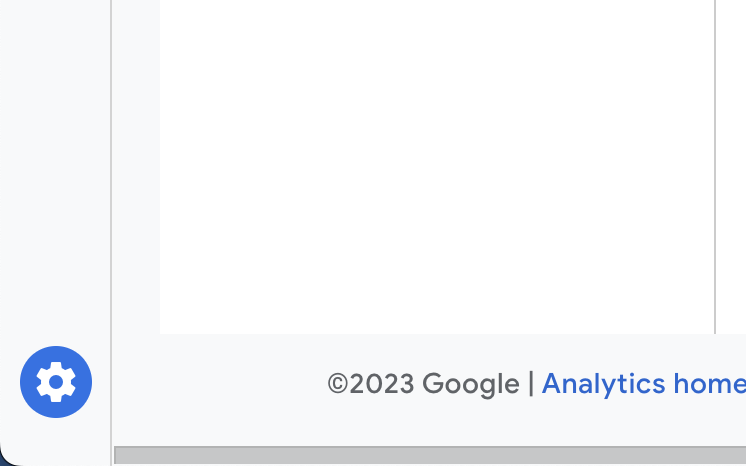
Select Create Property.
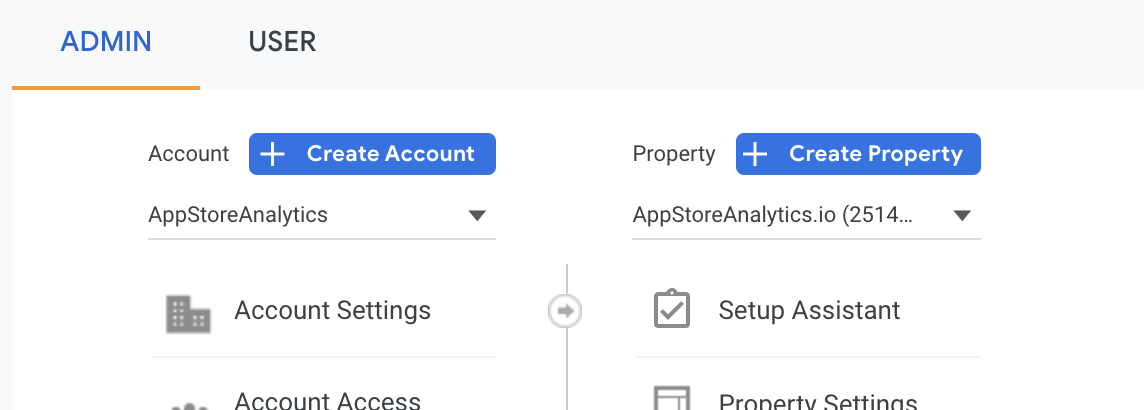
Name the property as the name of your app.
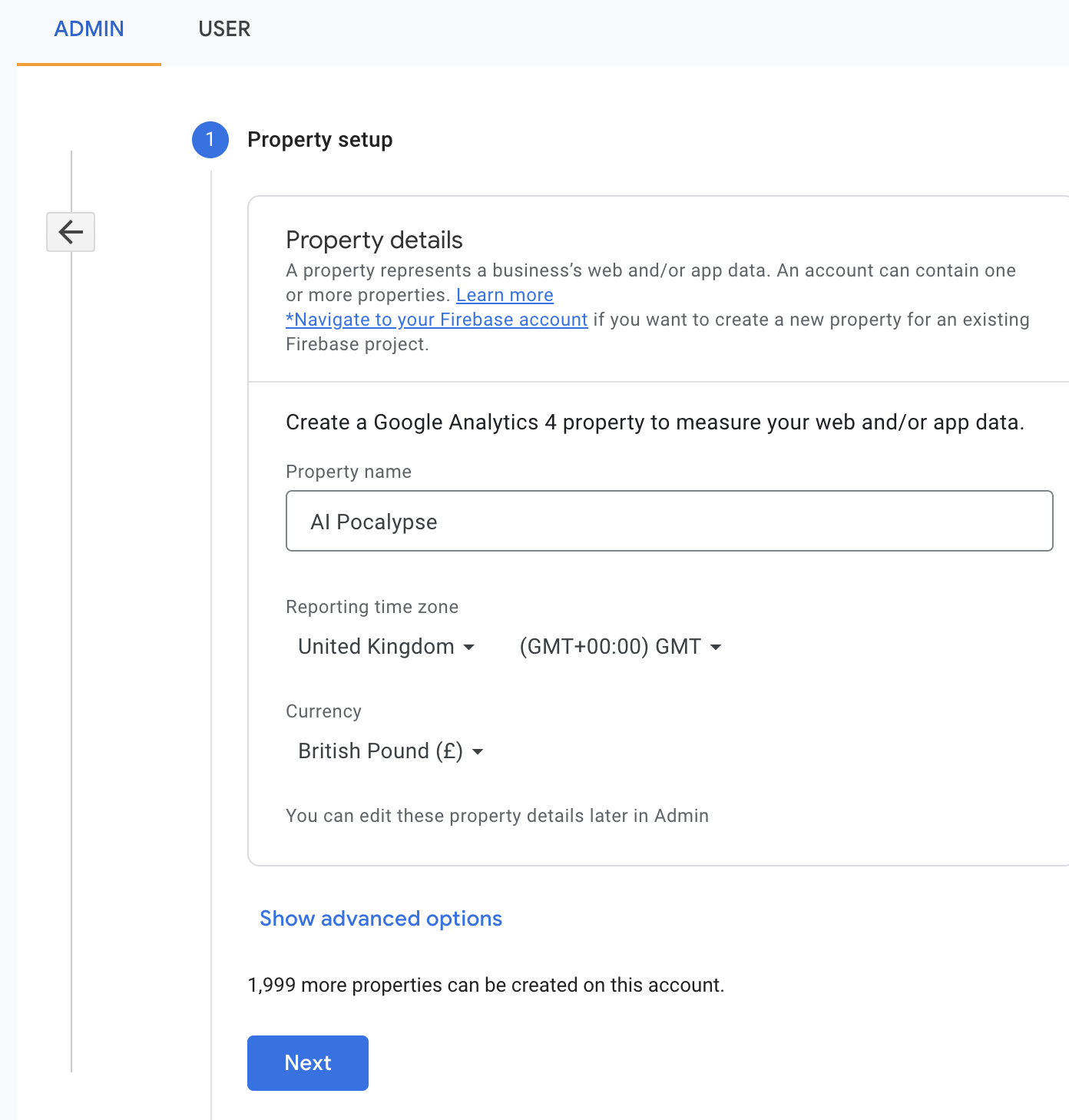
Push Data Streams under the property and choose Web as the platform.
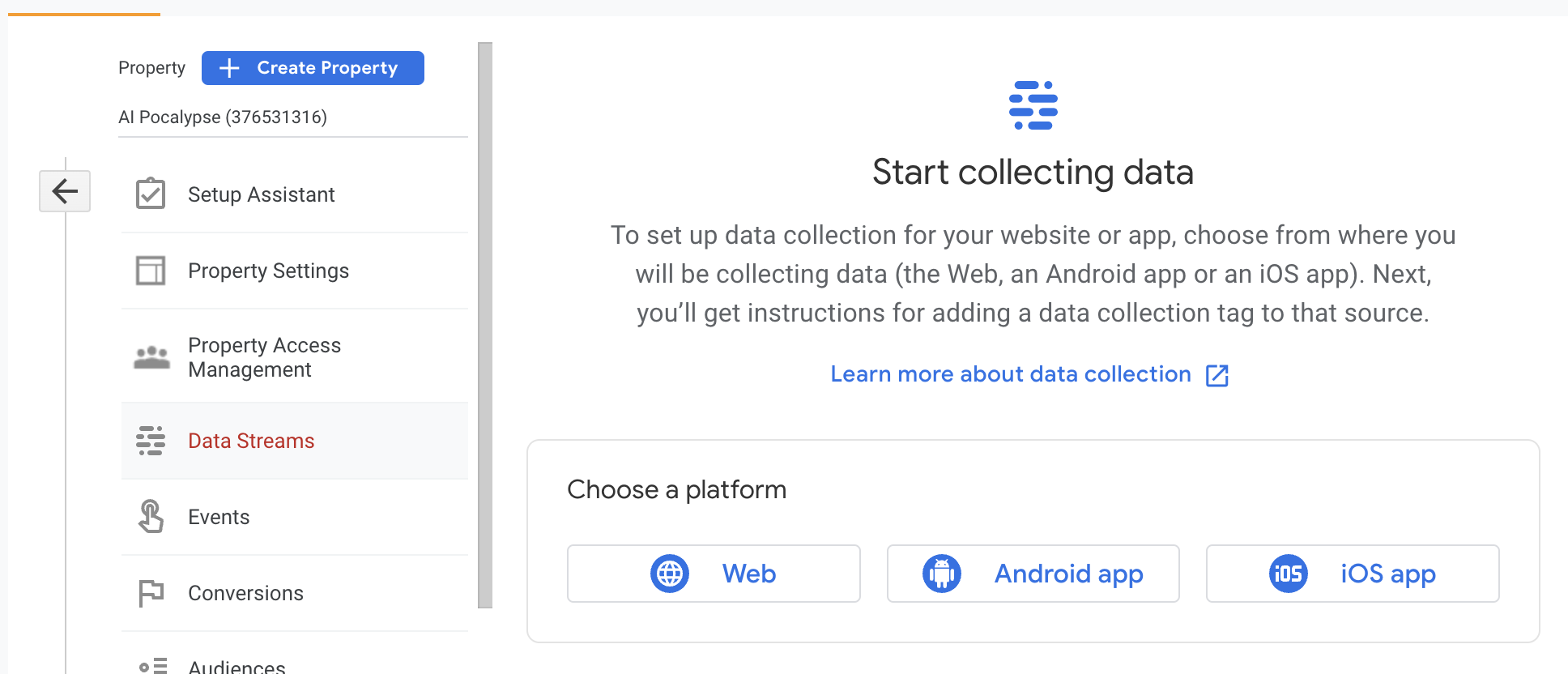
Enter the URL as your Shopify App Listing URL. Name the stream.
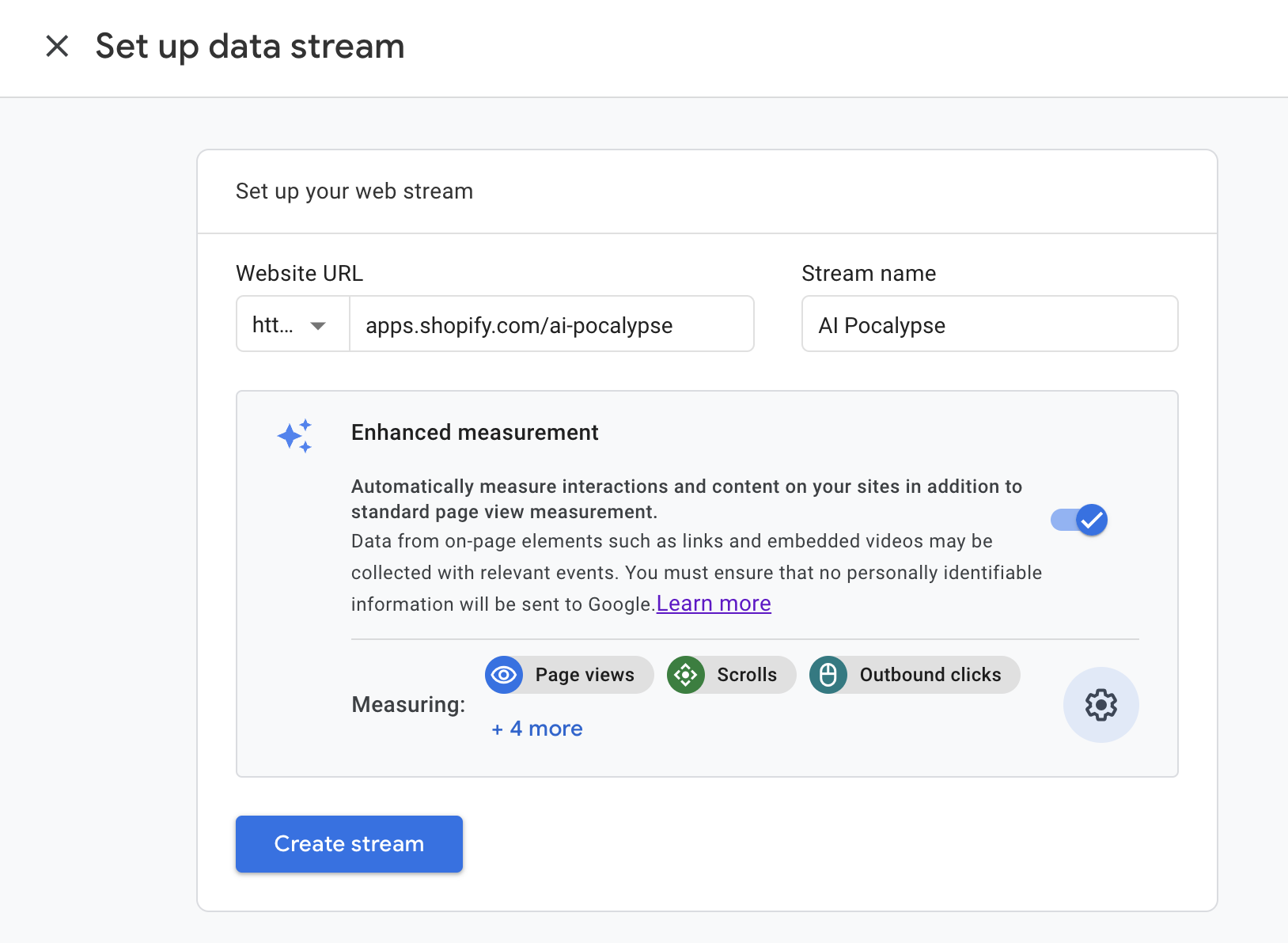
When you've created the stream, you'll be shown a Measurement ID. This is what you'll use to track your app listing. Copy it.
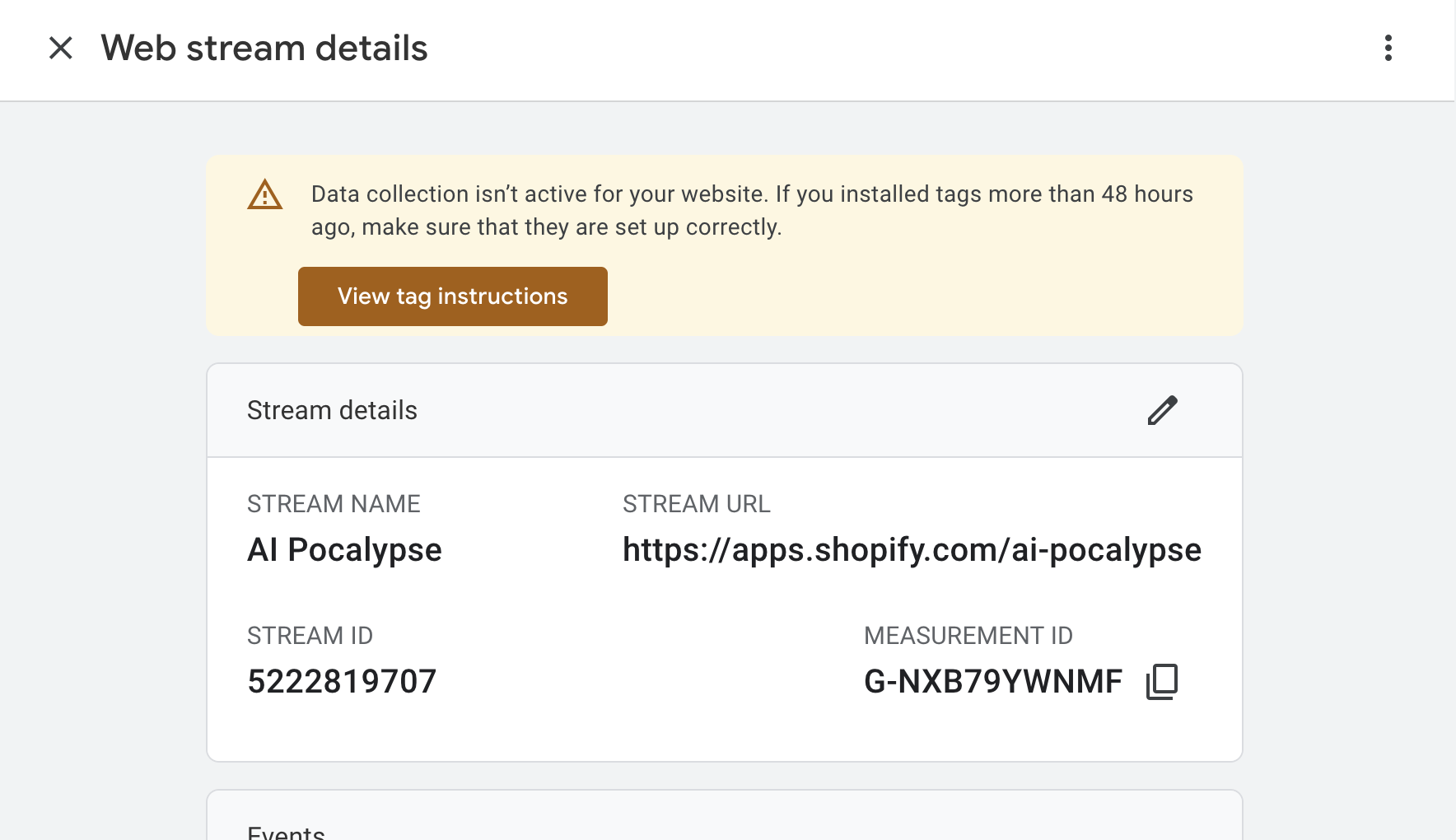
In your Shopify Partner Admin, edit the app listing of the app you want to track.

Push Tracking information. Paste the Measurement ID you copied into the Google Analytics code Tracking ID field.
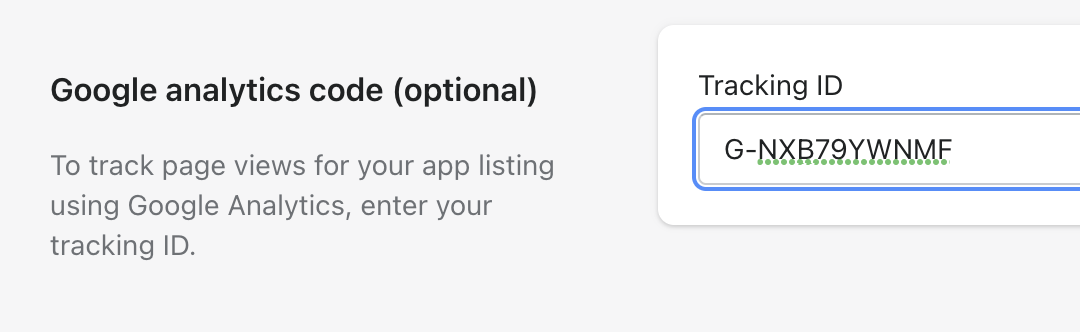
Save & publish, and your tracking will start immediately.
Events will start to flow into Google Analytics without any further setup.
The Add App button event is fired by Shopify. You can use this in your GA reports, and may wish to toggle it as a conversion event.
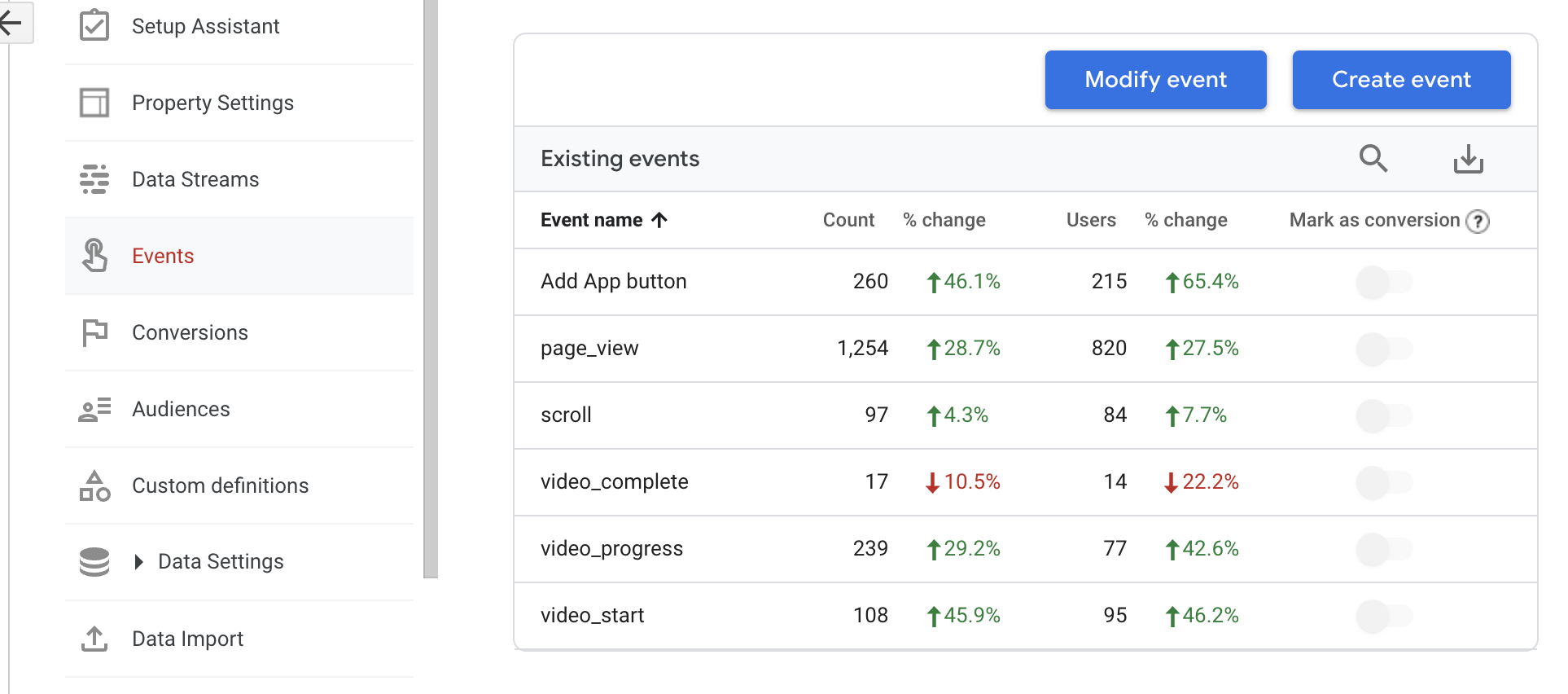
You'll see some other goodies in there:
- scroll - this is useful to see how well your above the fold content like the app tag line, video, images, and headline attract viewers to scroll.
- video_start, video_progress, video_complete - optimization of your video including key frame, length, content.
Add Google Analytics to your app listing (pre-GA4)
There are two steps to this. Add the tracking code to your app listing, then create a goal in Google Analytics using up the 'add app button' action.
Watch the video:
Open up Google Analytics, go to 'Admin' and push Property Settings.
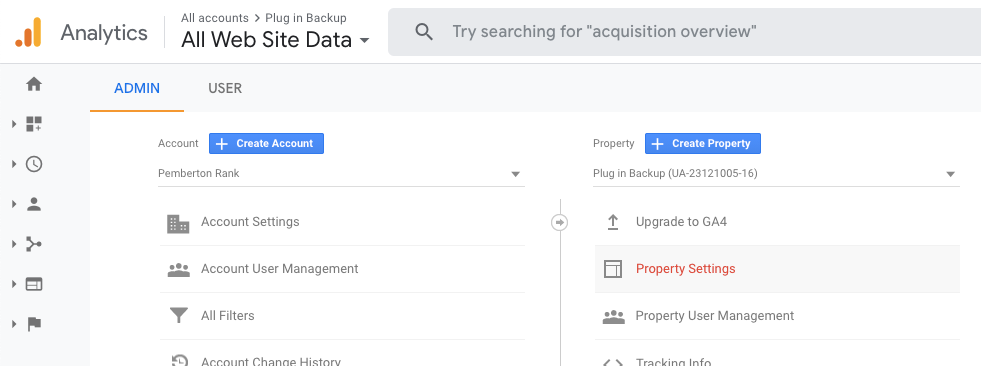
Here you'll find your Tracking ID. Copy that to your clipboard.
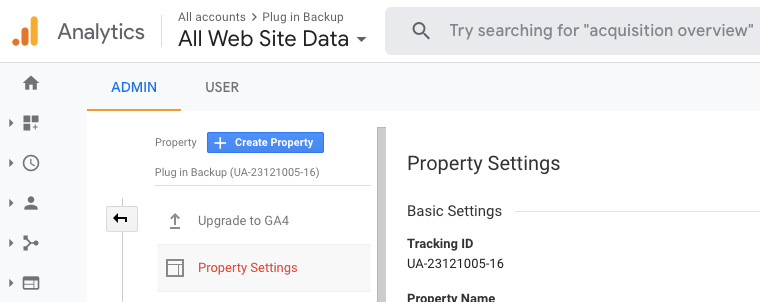
Next, log in to your Shopify Partner admin and open the app you want to add the tracking to.
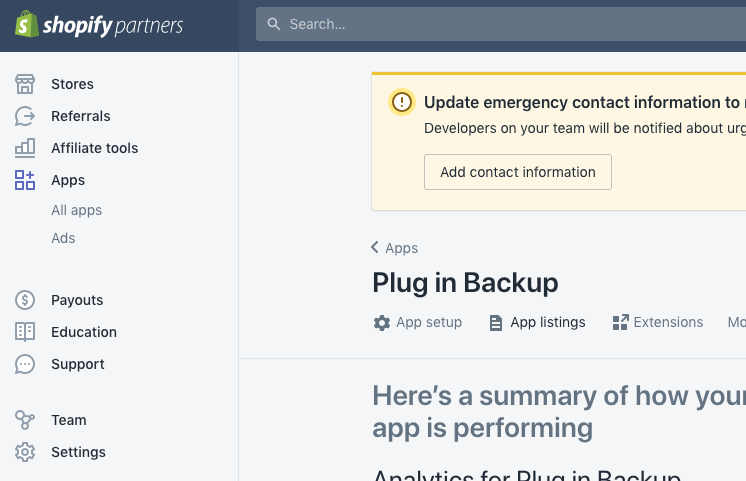
Push 'App listings'.
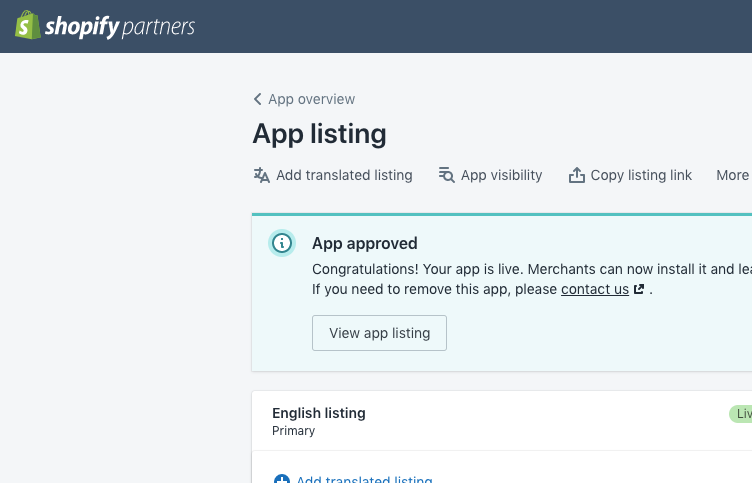
Then the language of the listing you want to track.
Go to Tracking and paste your Tracking ID in here.
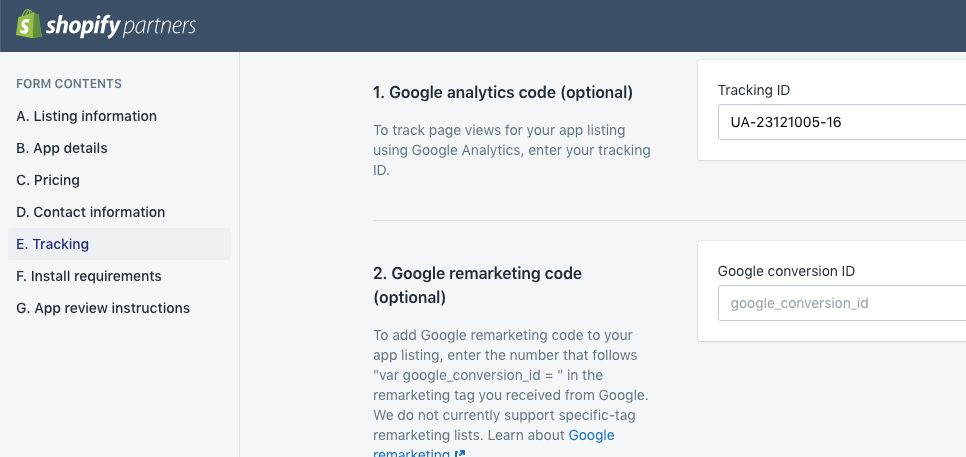
Push Save and Update. Your app listing will now be tracked using Google Analytics.
Usually the tracking starts immediately, but sometimes there's a delay of a few minutes as your app listing page is cached by Shopify.
Create a goal in Google Analytics to track app installs
When a merchant pushes 'Add app', Shopify fires a 'Add App button' event to Google Analytics. Tracking this as a goal in Google Analytics lets us see interesting things like conversion rate by traffic source.
We'll set up a goal in Google Analytics for this event. Go to Admin and then Goals in GA. Push New Goal.
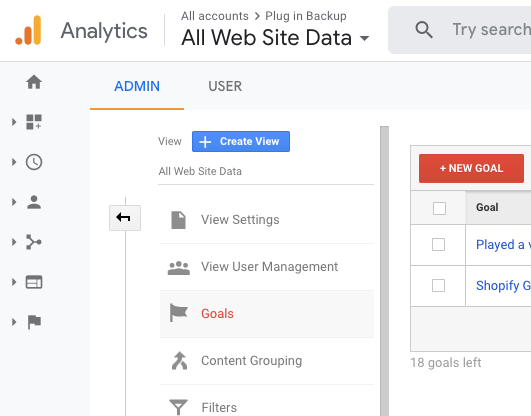
Give it a name and choose Event as the type. Push Continue.
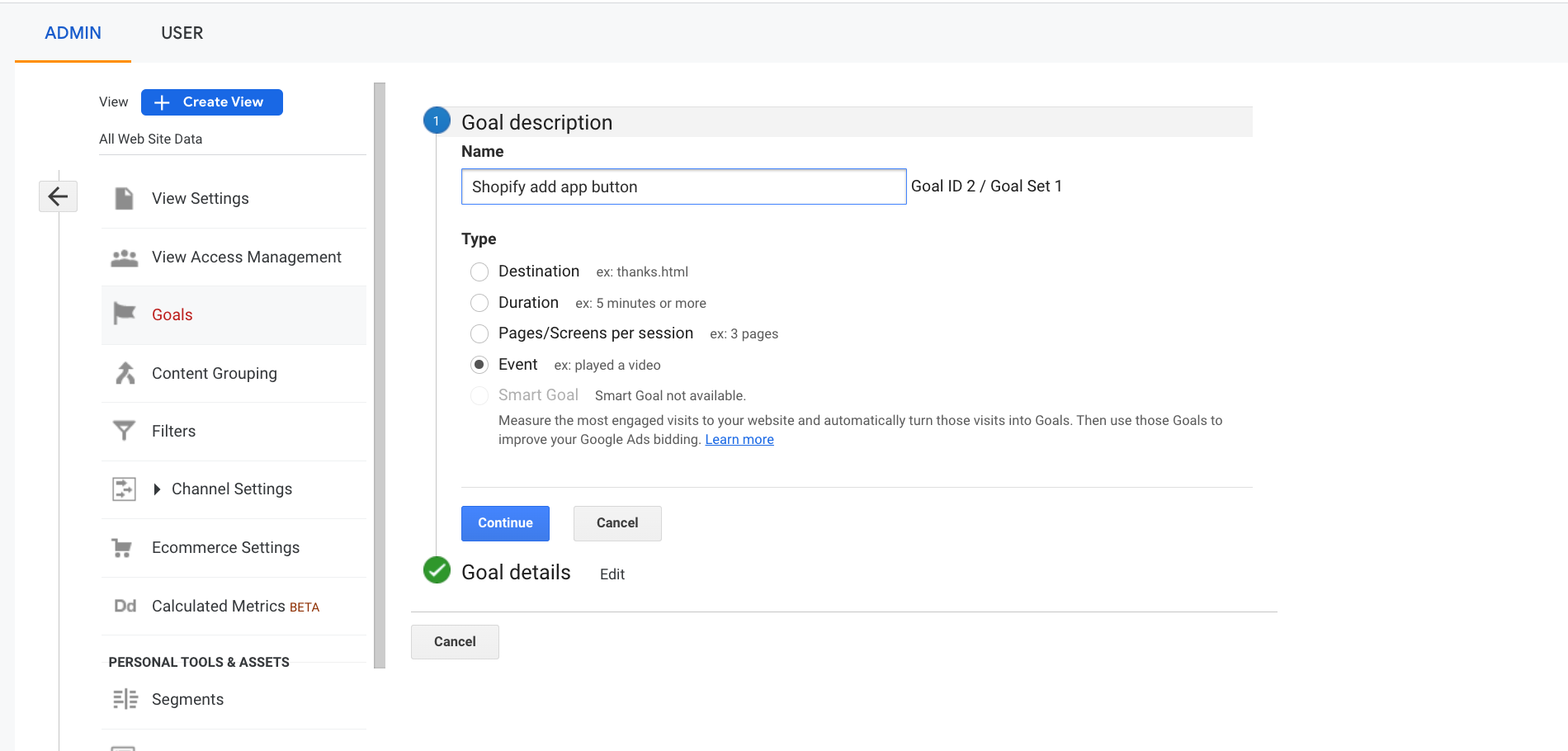
Enter an Action of 'Add App button'. Leave all other fields blank. It's important you enter 'Shopify add app button' exactly like this, without apostrophes, so that the event can be tracked.
Push Save.
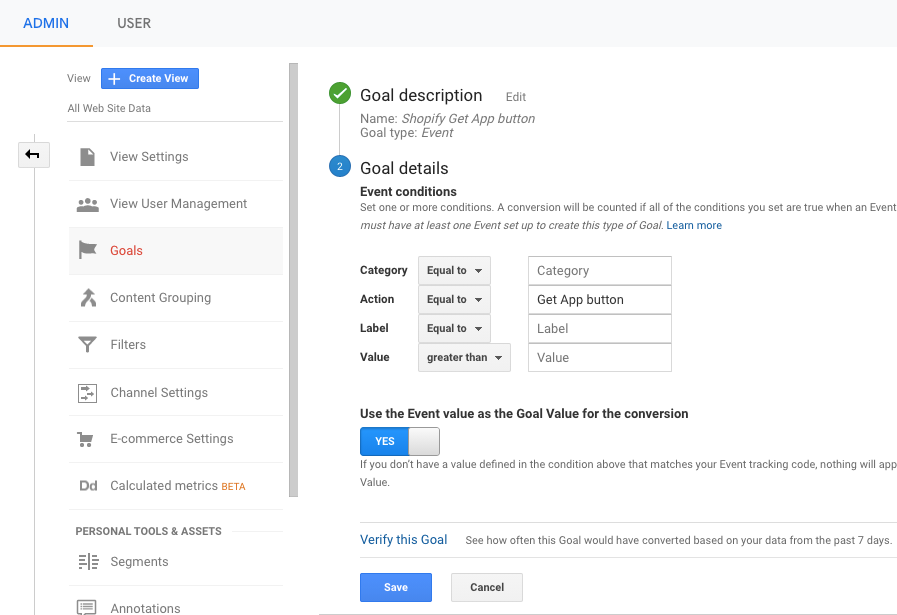
All future goals will now be tracked. Google Analytics doesn't load in historical data for goals.
That's it. You can now use Google Analytics to track and optimize your Shopify app store listing.
.png)



